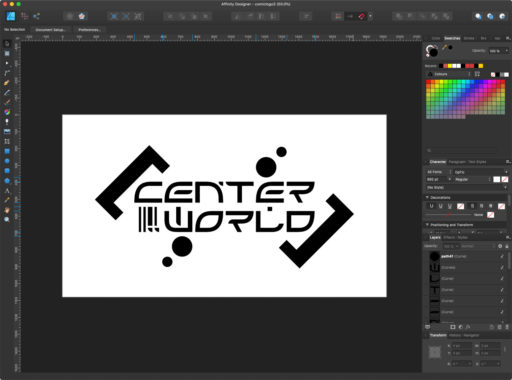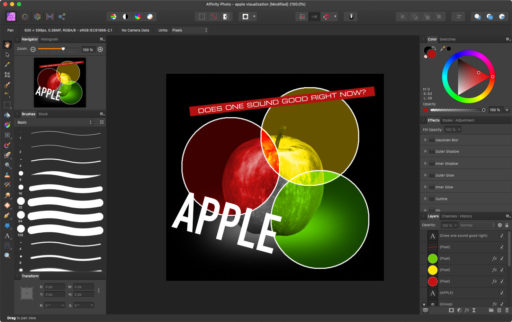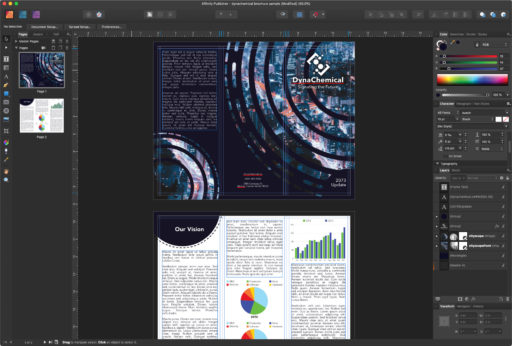Using the Affinity Graphics Suite
For quite a while now, I’ve been using the Affinity graphics suite in place of Adobe’s offerings. They don’t replace every function I use regularly, especially at my job, but they’ve proven to be good enough for my personal work. As these applications have been updated, and with the recent release of Affinity Publisher, they do seem to be quickly becoming complete replacements for some of Adobe’s offerings.
Below are some of my thoughts, from the perspective of someone who currently works in printing.
Designer
Affinity Designer is the one I’ve used the longest (since about 2015), and is just overall an excellent vector graphics program. It has a few shortcomings versus Illustrator, but it also has a couple of big advantages.
The biggest advantage is that it can set a document’s units in feet & meters, and allows for files over 226 inches in size (or more accurately, above 16,290 pixels). For signs, this means that files can be set to actual size, as opposed to scaling them down to something like 1/12. This has proven to be incredibly useful for designing vehicle wraps while insuring accurate proofing and measurement.
One other thing of note, since my employer uses a Roland Printer: as of version 1.7, PDF’s exported through Affinity Designer are fully compatible with Roland Versaworks. This includes setting die lines from Roland’s color swatches.
The primary disadvantage I’ve run across is that there doesn’t seem to be any equivalent to Illustrator’s Color Themes, a tool that is indispensable for quickly setting spot colors in a document to be set up for screen printing, especially if the file in question wasn’t originally created with only spot colors in mind. There doesn’t seem to be a way of checking if spot colors are the only ones being used in a document either, like can be done via Illustrator’s print menu.
For other little things that annoy me at times: I wish there was a way to quickly cut shapes apart, similar to Illustrator’s Knife tool, and unfortunately, there is no auto-tracing function included either.
Additional positive points: Affinity Designer’s color picker tool is really nice, and I love that it can pull colors from anywhere on the screen, or even other monitors.
Photo
Affinity Photo is a very capable alternative to Photoshop, complete with most of its photo editing features. There are even content aware fill tools, which work just as I would expect.
The personas system feels intuitive, and the interface is very clean and easy to understand.
Another thing I can’t help but notice is that the performance feels very slick, especially when compared to Photoshop on the same hardware. This goes for both the MacOS & Windows versions.
My only gripe here is that, much like Affinity Designer, there aren’t really tools to handle separating spot colors. Spot color channels don’t seem to exist, and they don’t import in any usable way from Photoshop files. There does seem to be a slight workaround with the spare alpha channels system, so there is hope that they will be adding some kind of feature for managing this better in the future.
As far as drawing goes, it works well enough. I’ve found quite a few brushes to download and use, and it’s quite responsive when drawing with a tablet. Personally, it’s still not my first choice since I already use Clip Studio Paint (Manga Studio 5).
Publisher
On its own, Publisher mostly just feels like a simple alternative to Adobe Indesign. When the full Affinity suite is installed however, Publisher transforms into something a bit more special. With 3 buttons located on the top left of the window, similar to the personas system in the other two apps, it’s possible to switch into using Designer and Photo from within Publisher.
Need to edit an image that was just placed into a brochure design? Easy!
Want to create some vector elements or illustrations for a booklet? Just switch into into the Designer persona!
Given how often I would need to switch between Indesign, Illustrator, and Photoshop normally, this has been a game-changer. It just feels faster to work with!
Publisher is like a glue that holds the other two apps together, and turns the three Affinity apps into a cohesive whole.
Conclusion
You really can’t go wrong here, unless of course, you have some really specific needs. Even so, I’ve found other programs that I use along side the Affinity suite to make the experience a bit more complete.
There’s no ongoing subscription for these, which really counts for something these days with other professional creative apps hopping on the subscription bandwagon.